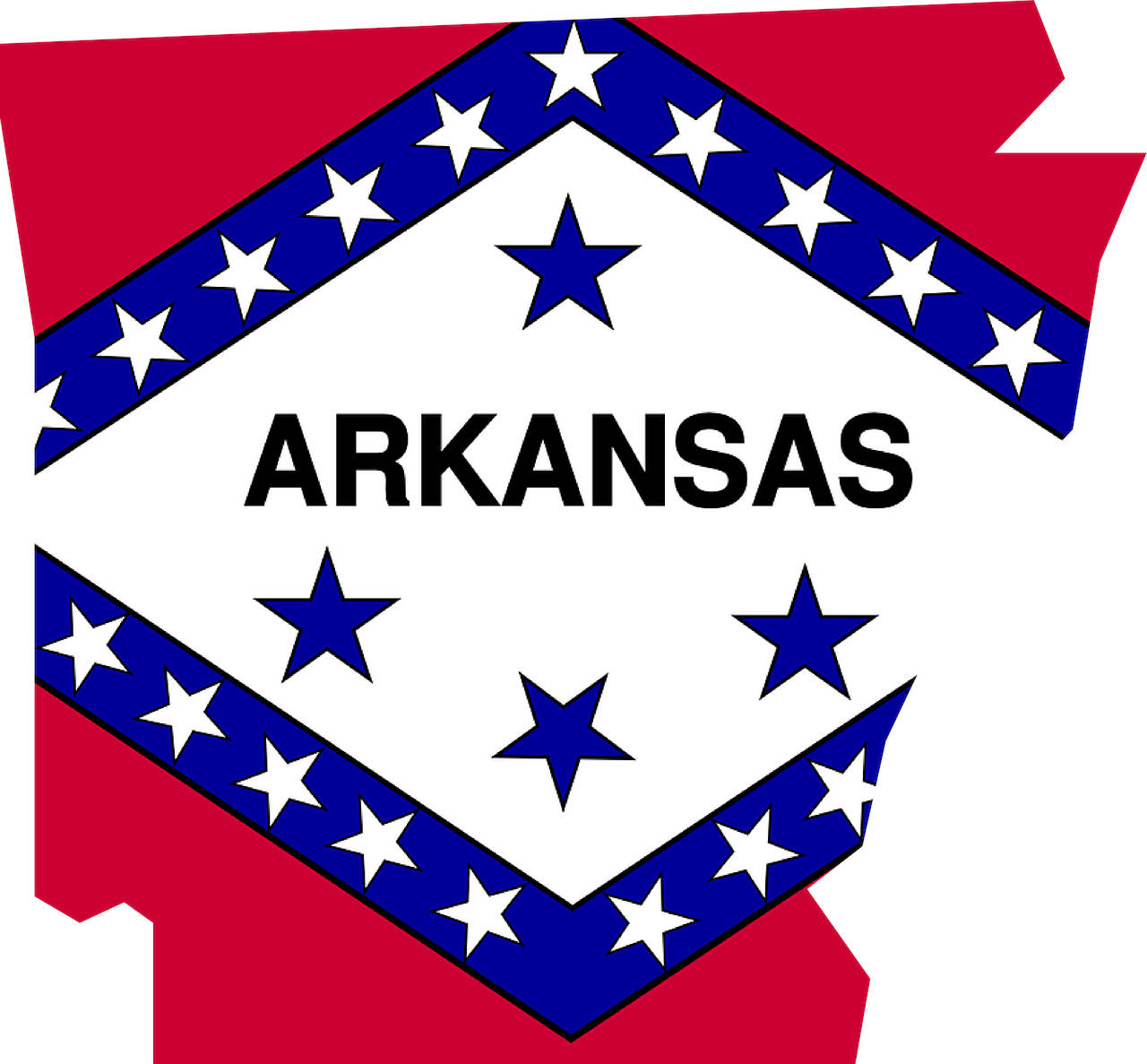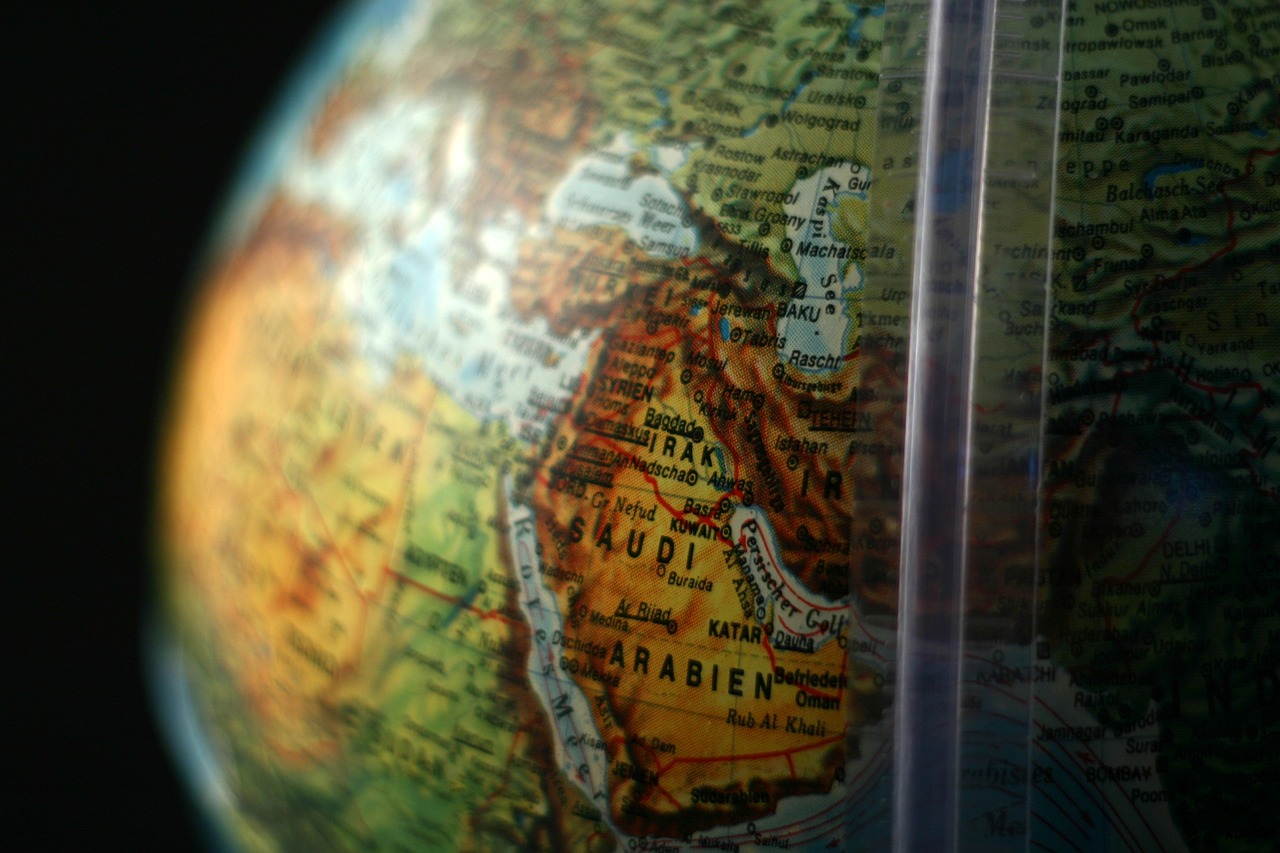MSWord/MLA Format
MICROSOFT WORD DOCUMENT
in MLA FORMAT
REFERENCE GUIDE
How to set up Microsoft Word to type your paper in MLA format :
Double-click on Microsoft Word – the big blue “W”
Click File
Click Save As
Click on the Drop Down Arrow (beside the Save In:)
Click on 3 ½ Floppy (A:)
Type the Title of your paper in File Name
Click on Save
Click on File
Click on Page Setup
Make sure Margins, Top, Bottom, Left, and Right, are all set at 1”
Click OK
Click on Format
Click on Paragraph
In Line Spacing – change to Double
Click on OK
Click on View
Click on Header and Footer
Click the Right Align button (close to the B / U)
Type Last Name (should be on the right side of paper)
In the Header and Footer toolbar – Click on the # sign (This numbers all your pages for you. If you put a number in there yourself, that number will appear on all the pages.)
Click Close on the Header and Footer Toolbar
Type your Heading:
Name: First and Last – Press Enter
Instructor’s Name – Press Enter
Class Name – Press Enter
Date – Press Enter
Click on the Center Button (close to the B / U)
Type the Title of your paper – Press Enter
Click the Left Align Button
Press Tab once
You are ready to type your paper
Note:
Periodically you should save your document to prevent losing some or all of your information.
IF you have already gone through the above procedures of saving, you can
Click on File
Click on Save
Or
Click on the floppy disk icon located on the toolbar
South Arkansas Community College Library
300 Summit Avenue El Dorado, AR 71730870.864.7115 This page updated on September 24, 2009